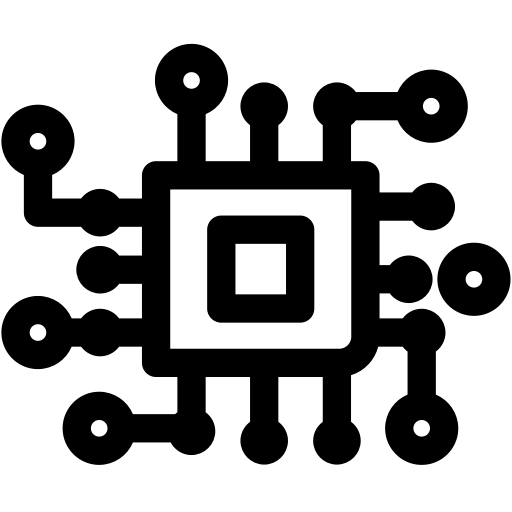Building your own gaming PC gives you control and saves money. You pick every part, making it perfect for you.
This guide helps you build a high-performance gaming rig just for you. You choose the motherboard, cooling, and even RGB lighting.
Starting a DIY PC build might look hard at first. But, it’s worth it. You’ll save a lot of money and get a PC that’s just right for gaming.
Our 2024 guide will take you from planning to setting up your PC. Follow these steps to make the best 2024 gaming computer. It will be fast and worth every penny.
Planning Your Ultimate Game PC Build
Before buying parts, careful planning is key. It makes sure your gaming PC is just right and doesn’t break the bank. This step helps avoid expensive errors and ensures your PC runs smoothly.
Setting Your Budget and Performance Goals
Setting a budget and what you want from your PC is the first step. It’s the base of a successful build.
Determining Your Budget Range
PCs can cost from £500 for basic ones to over £4000 for top models. The sweet spot is £1000-£1500 for 1440p gaming.
Identifying Your Gaming Needs and Preferences
Think about what you want from your gaming experience. High settings at 1440p with over 100 FPS is ideal for many.
Researching Compatible Components
Doing your homework on parts is vital. It stops problems that could mess up your build. Knowing how parts work together is essential for a great PC.
Understanding Compatibility Factors
Check CPU sockets, motherboard chipsets, RAM types, and case sizes. These affect your budget and how well your PC works.
Using Online Tools and Resources
Use tools like PCPartPicker to spot any issues. Websites of part makers have lists to help with compatibility.
These tools make planning easier. They help you meet your gaming goals and keep your build compatible.
Selecting the Core Components
The heart of any gaming PC is its processor and graphics card. These parts decide how well your system performs and affect your gaming. Choosing wisely here means your build can run today’s and tomorrow’s games smoothly.

Choosing the Best Processor for Gaming
Modern games need strong processors for complex tasks and fast frame rates. The best gaming CPU 2024 should balance single-core speed with multi-threading.
Top Picks: AMD Ryzen 7 7800X3D and Intel Core i9-14900K
AMD’s Ryzen 7 7800X3D has a huge 96MB L3 cache, boosting gaming performance. Intel’s Core i9-14900K offers high clock speeds, great for gaming and work.
Performance Benchmarks and Considerations
Benchmark tests show the Ryzen 7 7800X3D excels in 1440p gaming. The i9-14900K shines in 4K with its many cores. Think about your gaming needs and resolution when picking a processor.
Selecting a High-Performance Graphics Card
Your graphics card is key for clear visuals and gaming. The best graphics card should have lots of power and features like ray tracing and AI.
Top Picks: NVIDIA GeForce RTX 4090 and AMD Radeon RX 7900 XTX
NVIDIA’s RTX 4090 leads in 4K gaming with fast frame rates. AMD’s Radeon RX 7900 XTX offers great value with lots of GPU VRAM for the future.
VRAM and Ray Tracing Capabilities
Games now need lots of video memory, 16-24GB for high-res textures. The RTX 4090’s 24GB GDDR6X memory is perfect for 4K. Both cards support ray tracing, but NVIDIA’s is better thanks to its hardware and DLSS.
Optimising Memory and Storage
After picking your processor and graphics card, focus on memory and storage. These parts help keep your gaming smooth and fast. They work together to cut down on loading times and keep performance steady during long gaming sessions.
RAM Selection for Peak Performance
Modern games need lots of memory, making DDR5 RAM the top choice for 2024. This new memory tech has much higher bandwidth than before.
Recommended: 32GB DDR5 Kit from Corsair or G.Skill
A 32GB DDR5 kit is the new top for gaming rigs. Corsair and G.Skill offer great DDR5 RAM with strong heat spreaders and reliability. Their Dominator Platinum and Trident Z5 series are favourites among gamers.
Speed and Latency Optimisations
Choose memory with optimised timings for the best performance. For AMD AM5, go for DDR5-6000. Intel LGA 1700 systems do well with slightly higher speeds. Tighter timings (CL30-CL32) make games feel more responsive.
Storage Solutions: SSDs and HDDs
How you set up your storage affects how fast your system and games load. Finding the right mix of speed and capacity is key.
NVMe SSDs like Samsung 990 Pro for Speed
Use a fast NVMe SSD like the Samsung 990 Pro for your main drive. It has PCIe 4.0 and 5.0, making it super fast. The WD Black SN850X is another top pick for gamers who want the best speed.
Balancing Capacity and Performance
Keep your main NVMe SSD for your OS and favourite games. Add a bigger secondary drive for more storage. A 2-4TB SATA SSD or HDD is good for media and less demanding games, balancing speed and space.
Power Supply and Cooling Systems
Your gaming PC’s stability and life depend on two key systems: power delivery and cooling. These systems ensure your high-performance parts work well under heavy gaming loads.
Choosing a Reliable Power Supply Unit
Don’t settle for a low-quality power supply unit. A good PSU keeps your investment safe and gives clean power to demanding parts.
Top Brands: Seasonic and Corsair with 80 Plus Gold Rating
Seasonic and Corsair are trusted for reliable power units. Look for the 80 Plus Gold rating. It means at least 90% efficiency at 50% load.
Calculating Power Requirements
Figure out your system’s PSU wattage needs by adding up component requirements. Add a 20-30% safety margin for peak loads and future upgrades.

Effective Cooling Strategies
Good thermal management stops throttling and extends component life. Your CPU cooling choice greatly affects performance and sound.
Air Cooling vs. Liquid Cooling Options
Air coolers are simple and reliable. Liquid coolers offer better heat dissipation. Think about your case size, budget, and performance needs when deciding.
Recommended Coolers: Noctua NH-D15 and Arctic Liquid Freezer II
The Noctua NH-D15 is top in air cooling with great performance. For liquid cooling, the Arctic Liquid Freezer II is a leading AIO liquid cooler.
| Cooling Type | Best For | Noise Level | Installation |
|---|---|---|---|
| Air Cooling | Budget-conscious builders | Low to Medium | Straightforward |
| AIO Liquid Cooling | Maximum performance | Very Low | Moderate complexity |
| Custom Liquid | Enthuisiasts | Lowest | Advanced |
Assembly Process Step by Step
Now you have all your parts, it’s time to build your PC. This guide will help you build your gaming machine. It will make sure your build is smooth and successful.
Preparing Your Workspace and Tools
First, set up a clean and well-lit workspace. Make sure it’s flat. Also, have all your tools ready to avoid any delays.
Essential Tools and Anti-Static Precautions
You’ll need a Phillips-head screwdriver, zip ties, and thermal paste. It’s very important to use an anti-static wrist strap. This keeps your components safe from damage.
Organising Components for Efficiency
Arrange your parts in the order you’ll use them. Use separate containers or labelled bags for screws. This makes your build process easier and less likely to lose parts.
Installing Components into the Case
Start by placing the motherboard outside the case. This makes it easier to work on. Then, you’ll install the core components before putting everything in the case.
Mounting Motherboard, CPU, and RAM
Put the CPU into the motherboard socket carefully. Don’t bend the pins. Then, add thermal paste and the cooler. Insert the RAM modules until they click.
Connecting Power and Data Cables
Lower the motherboard into the case and secure it. Connect the front panel headers, USB, and audio leads. Install your storage drives in their bays, making sure all connections are tight.
Managing Cables and Final Checks
Cable management is key for airflow and cooling. Take your time to ensure your system performs well.
Cable Management Tips for Airflow
Use the case’s back cutouts for cable management. Group similar cables and secure them with zip ties. Keep cables away from fans and airflow paths. Good cable management improves cooling and looks better.
Pre-Boot Safety Inspections
Do a final check before turning it on. Make sure all power connections are secure. Check for any tools or loose screws. Also, ensure all components are in place and fans can move freely.
These checks and precautions will help your PC start up successfully. This completes your PC assembly guide journey with confidence.
Software Installation and Configuration
Now that your gaming PC is built, it’s time to install software. This makes your system run well and get the most out of your games.

Installing Operating System and Drivers
Start by making a bootable USB drive for Windows 11. You can get this tool for free from Microsoft’s website.
Step-by-Step Windows 11 Installation
Boot from the USB drive and follow the instructions. Pick your language, choose “Custom Install,” and format your main SSD for a clean start.
Downloading Latest Drivers from Manufacturer Sites
Once Windows 11 is installed, go to the manufacturer’s websites for drivers. Get the latest GPU drivers first, then chipset, network, and audio drivers for the best performance.
Optimising System Settings for Gaming
Adjusting your system settings can really boost your gaming. These tweaks help your hardware work at its best.
BIOS/UEFI Tweaks for Performance
When your PC boots, get into the BIOS/UEFI settings. Turn on XMP or EXPO for faster RAM. Also, enable Resizable BAR for better graphics.
Game-Ready Software Configurations
In Windows, set your power settings to “High Performance.” Use tools like NVIDIA GeForce Experience or AMD Adrenalin to tweak game settings for your hardware.
Conclusion
Building your ultimate gaming PC requires careful planning. You need to set a budget and choose the right components. This includes Intel or AMD processors and NVIDIA or AMD graphics cards.
Each choice is important to meet your performance goals for 2024. Once you’ve finished, you’ll have a powerful gaming setup.
It’s not just about the specs. It’s about creating a setup that’s truly yours. Enjoy the superior performance and longevity that a custom-built PC offers.